Creating the HMI UI Component
Before starting the development of the SDL HMI user interface, there are a few RPC prerequisites that are required.
The minimum prerequisites to connect your SDL compatible user interface are:
- Establish an HMI websocket connection to SDL Core.
- Register the following components: BasicCommunication, Buttons, and UI.
- Send the
BasicCommunication.OnReadynotification to SDL Core. - Respond to the
IsReadyrequest for each registered component. - Subscribe to the following Core notifications:
BasicCommunication.OnAppRegisteredBasicCommunication.OnAppUnregisteredBasicCommunication.OnPutFileButtons.OnButtonSubscription
Creating the App List
When there are changes to the list of registered apps, Core will send a BasicCommunication.UpdateAppList RPC request to the HMI. This request contains an array of information for all connected and pending applications. The HMI should use the information provided in this request to update its internal app list state and app list display.
For each app listed in the UpdateAppList request, the HMI's app list view should show a button that includes the app's name and icon.
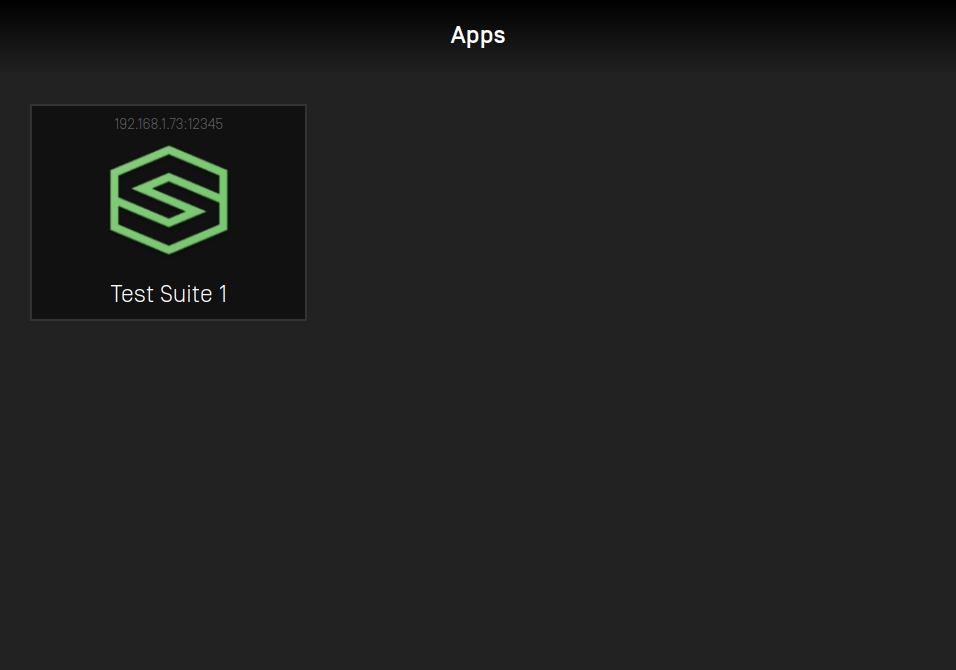
If an app is disconnected or unregistered, Core will send an UpdateAppList request to the HMI with that application omitted from the app list array. The HMI should make sure its app list is always up to date, and only show applications that were included in the most recent UpdateAppList request.
Activating an Application
User Selection
When the user selects an application from the app list, a request should be made to bring this app to the foreground (this is called "activating" the application). The first step required by the HMI when an application is selected is to send a SDL.ActivateApp request to Core. When Core responds with a successful SDL.ActivateApp response, the HMI can switch views from the app list to the app's default template.
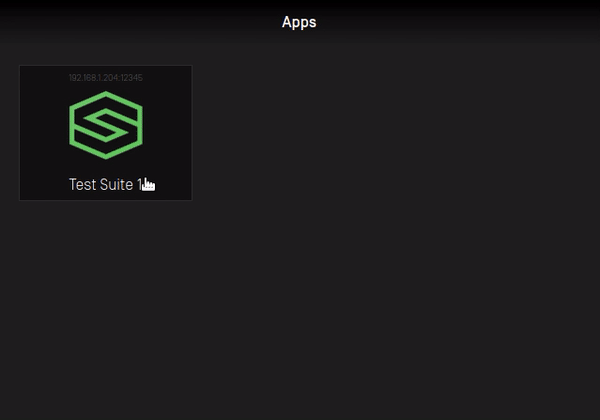
Note
The default template for an app should be used if the app has not requested to use a specific template via the UI.Show.templateConfiguration parameter or UI.SetDisplayLayout RPC (deprecated).
The default template for media apps is MEDIA, and the default template for all other apps is NON-MEDIA.
You can check if a given app is a media application using that app's isMediaApplication parameter, sent in the BasicCommunication.UpdateAppList request.
User Consent
If the SDL.ActivateApp response returns with the parameter isPermissionsConsentNeeded = true, the HMI should send a SDL.GetListOfPermissions request. This happens when the activating app requires permissions that the user must provide consent for. For example, if an app wants to access vehicle data, an SDL policy configuration might require the user to provide consent before the app can collect this information.
After receiving the list of permissions for the app, the HMI should show the user the PermissionItem name and status for each requested permission. If available, the HMI should also show a consent prompt that contains a user friendly message describing what the user is agreeing to. The user should have the ability to enable or disable each permission item. If any permission changes are made by the user, these updates should be communicated to Core via the SDL.OnAppPermissionConsent notification.
Note
Permissions are managed by SDL Core's policy table. Refer to the SDL Overview Policy Guide.
OEM defined consent prompts can be retrieved from the policy table via a BasicCommunication.GetUserFriendlyMessage RPC.
Resumption
If an app is disconnected from SDL Core and reconnects within a specified time limit, Core will try to resume the app into the same HMI state the app was in before it was disconnected. The HMI should be prepared to handle a BasicCommunication.ActivateApp request from SDL Core, in which case the HMI should return the app into the requested state (or respond with an error if unable to). For example, if the requested HMI level is FULL, the HMI should activate the app and put that app's template into view.
Refer to the following resumption sequence diagram
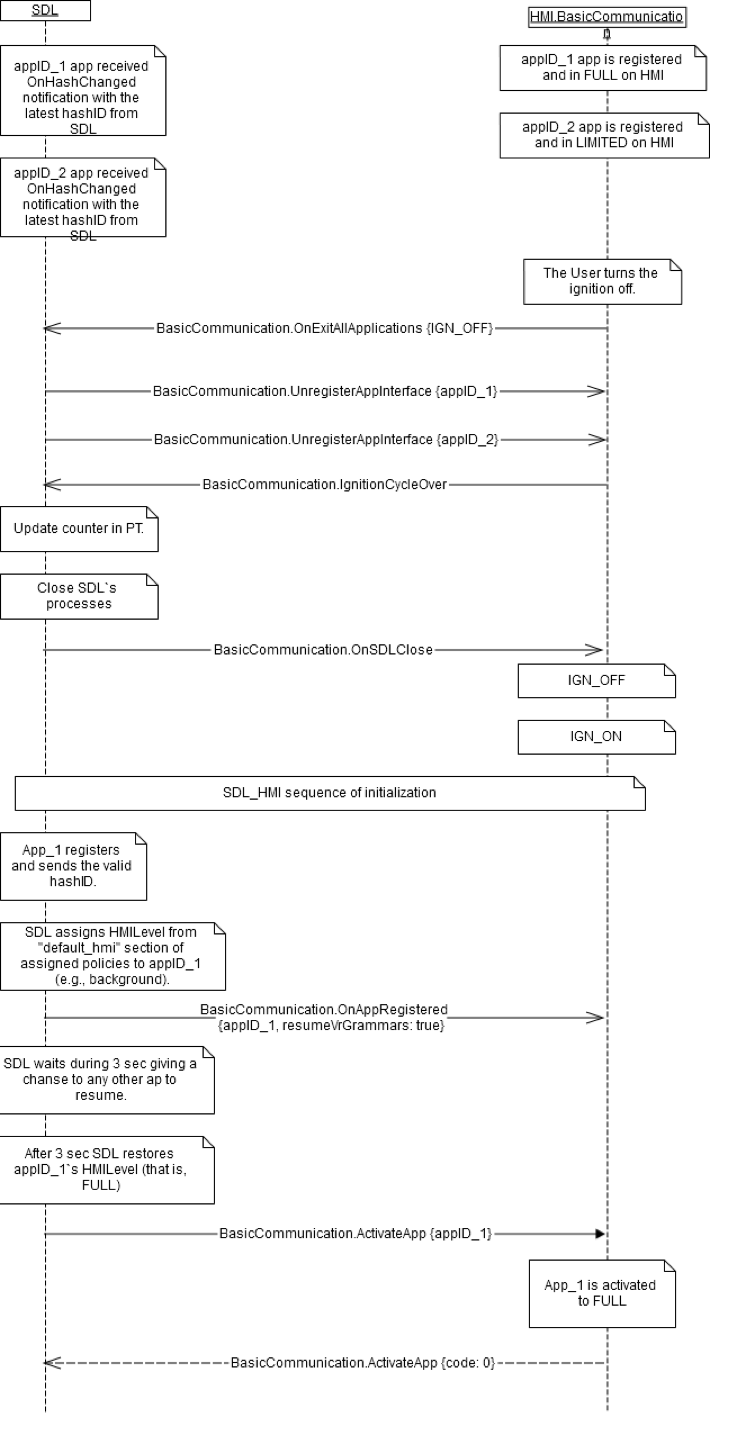
Note
BasicCommunication.ActivateApp is used differently than the previously described SDL.ActivateApp, but the two can be easily confused.
SDL.ActivateApp is a request originating from the HMI and should be sent when the user selects an app to activate.
BasicCommunication.ActivateApp is a request originating from SDL Core to move an app into a specific state. It is generally received by the HMI during app resumption.
Displaying Information
When an app wants to display information on the head unit, the HMI will receive a UI.Show request. The UI.Show request provides the HMI with the text, soft button information, and images an app has requested to display. The HMI should store the information in these requests for when an app is activated and put into full. UI.Show requests are not always sent when an app is activated and in view.
The following graphic shows what should happen when the HMI receives new text field and graphic information:
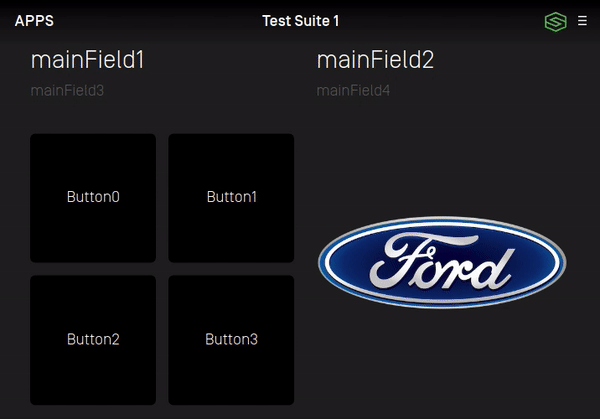
Note
The HMI should merge the information in UI.Show requests with existing show information received for an app.
For example, if the HMI receives a request with the text parameter mainfield1 and a second request with the text parameter mainfield2, the HMI should display both mainfield1 and mainfield2.
If an app wants to clear a text field that it sent in a previous UI.Show request, SDL Core will send the HMI a request with that parameter's value set to an empty string ("").
Implementing Soft Buttons
A Softbutton received from a UI.Show request should be displayed when the app is displaying a template. A template can have a max of 8 Softbuttons. These buttons can be of type TEXT, IMAGE, or BOTH.
The following graphic displays how Softbuttons in a UI.Show request can be displayed:
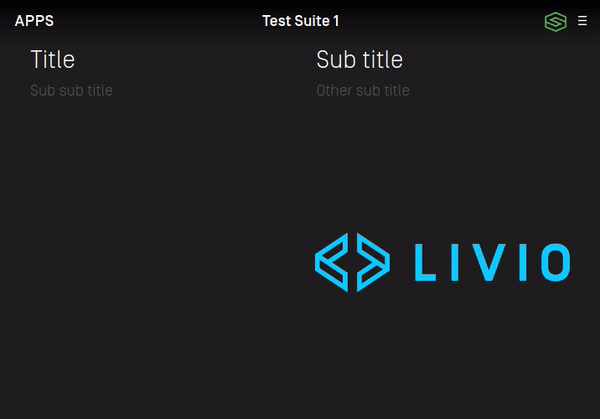
The HMI should keep an internal state of SoftButtons received by UI.Show requests, similar to how text fields and graphics are stored. Each SoftButton has a unique ID which must be saved by the HMI. These IDs are used in any messages sent to SDL Core when a user interacts with a SoftButton.
The actions expected of the HMI when the user selects a SoftButton are:
- HMI sends a notification
UI.OnButtonEventwith buttonEventMode =DOWNwhen the user presses a button. - HMI sends a notification
UI.OnButtonEventwith buttonEventMode =UPwhen the user releases a button. - HMI sends a notification
UI.OnButtonPresswith buttonPressMode =SHORTorLONG, depending on how long the user holds the button in a down state.
Note
Not all HMIs support the ability to detect a button press duration, or differentiate between an up and down button event. In this case the HMI should make sure its ButtonCapabilities are accurately sent to Core via the ButtonCapabilities parameter in UI.GetCapabilities.
Switching Templates
SDL Core can request the HMI to change an app's template using a UI.Show request, or the deprecated RPC UI.SetDisplayLayout.
The following graphic demonstrates switching templates while maintaining the same text, buttons, and graphic:
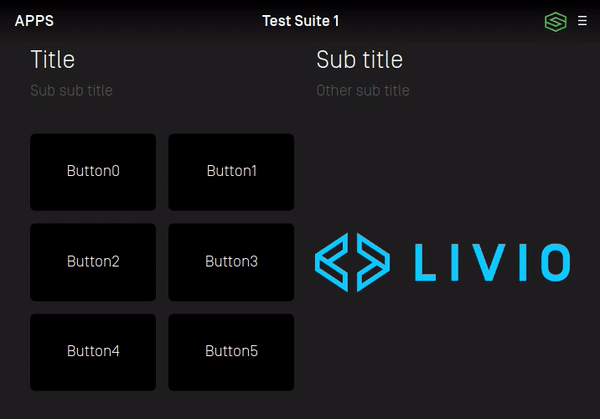
In order to specify the template to be displayed, the UI.Show request uses the templateConfiguration parameter, which includes a string for the requested layout.
For UI.SetDisplayLayout, the displayLayout string parameter is used for the same purpose.
Using UI.Show is the preferred method because the request can be used to change the layout of the screen and the screen contents in a single request. This helps prevent lag and screen flashing when an app wants to change an app template.
An SDL app should only request to view templates that are supported in the HMI Capabilities. The HMI may return a failed response to Core in the event an unsupported template is requested.
Supported Template Views
A reference list for all supported template views can be found here. This list shows screenshots of the 15 supported template views and how their text, graphic, and soft button components are arranged.
The defined strings for each template can be found in the PredefinedLayout enum in the Mobile API RPC Specification.
Creating the App Menu
Each application is able to maintain a list of menu commands through SDL. This in-app menu should be made accessible from an app's template view. Please note the example placement of the menu icon in the top right of the screenshot below.
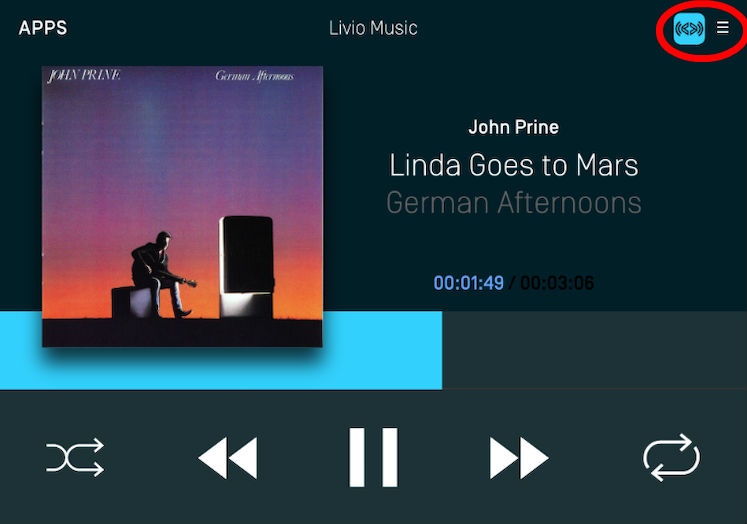
Note
If the user chooses to open the menu, the HMI must send a UI.OnSystemContext notification with the SystemContext enum: MENU. After the user exits the menu, another UI.OnSystemContext notification must be sent with the SystemContext value: MAIN.
The contents of the app's menu are populated by the RPC UI.AddCommand. Each UI.AddCommand received corresponds to an individual menu item. When the user selects a menu item via the UI, the HMI should send a UI.OnCommand notification. It is best practice to exit the menu after a user makes a selection from the list of commands.
There are some minor customization options available for the app menu. An HMI can choose to implement the app menu in a tile view, list view, or both. If an app has a preference for a type of menu layout, the HMI will receive a UI.SetGlobalProperties request from SDL Core containing this preference in the menuLayout field.
SDL also supports nested submenus which can be created using the RPC UI.AddSubMenu. If this request does not contain a parentID parameter (or parentID is 0) then the submenu should be made accessible by the top level menu. If the request contains a parentID, the new submenu should be added as an item to the submenu who's menuID matches the incoming parentID.
Menu commands that are populated by UI.AddCommand with a parentID value should be added as a menu item to the submenu who's menuID matches the incoming parentID.
Note
If the HMI is in a driver distraction mode, the HMI should show a maximum of "N" menu items in a given menu, as defined by the value of the menuLength driver distraction capability.
If the HMI is in a driver distraction mode, the HMI must restrict the user from accessing nested submenus beyond "N" levels deep, as defined by the value of the subMenuDepth driver distraction capability.
List Menu Example
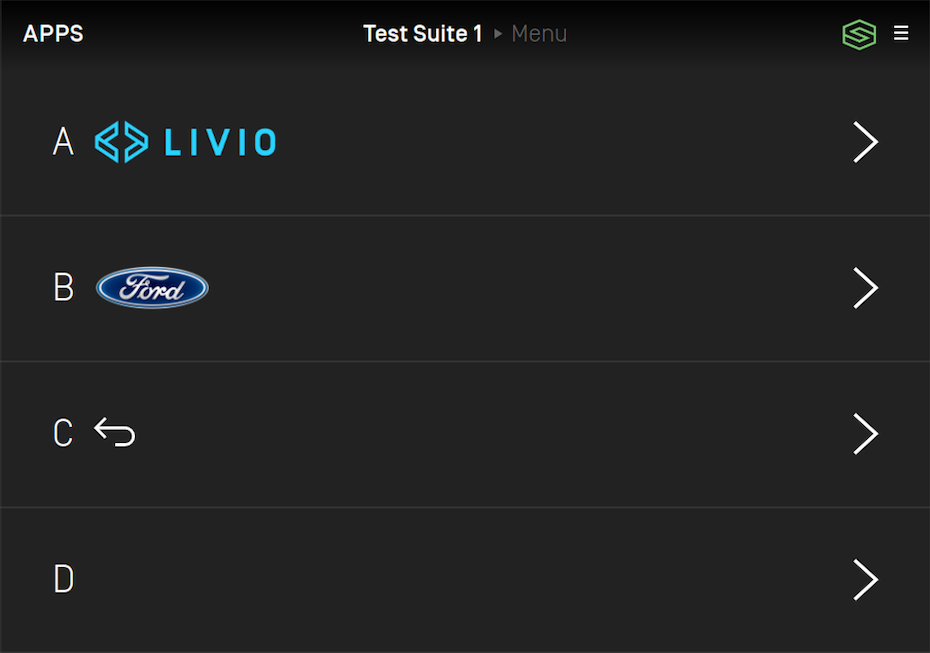
Tiles Menu Example
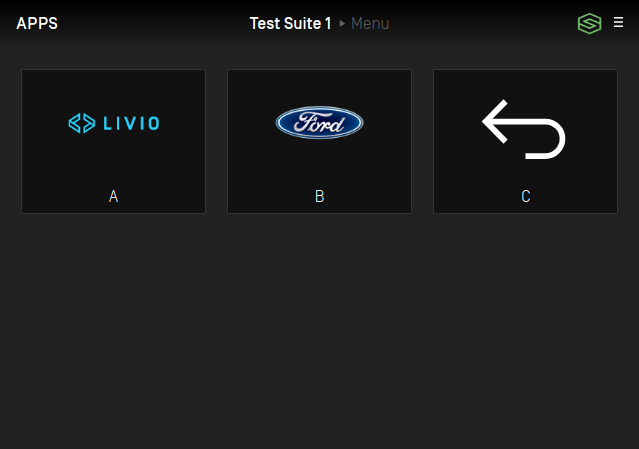
Implementing Popups
There are several RPCs which are used to display a popup or an overlay to the user.
UI.Alert
Alert is used to display a simple popup that can contain an image, text, and buttons.
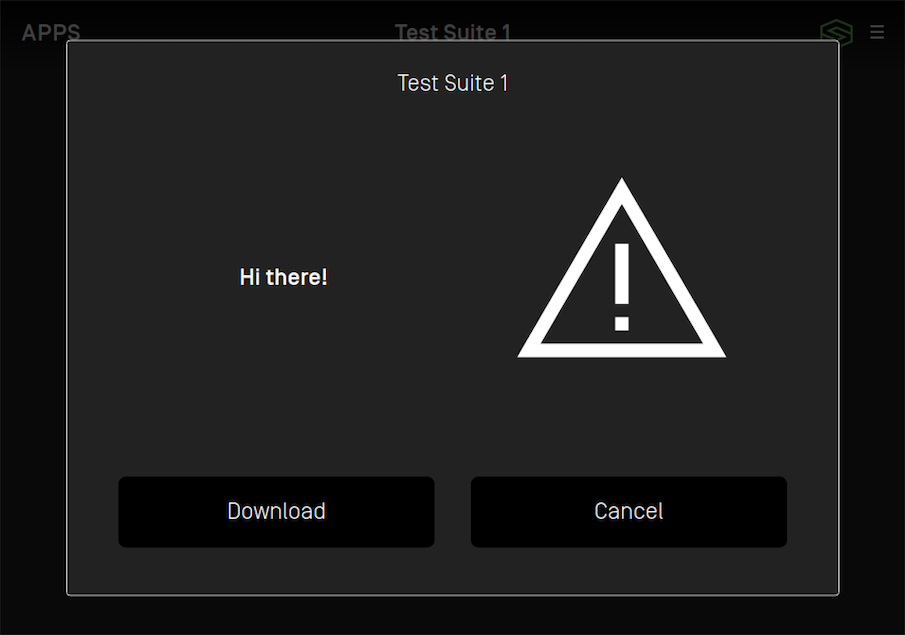
UI.PerformInteraction
PerformInteraction is used to display a popup with contents which are displayed in a similar way to the app menu.
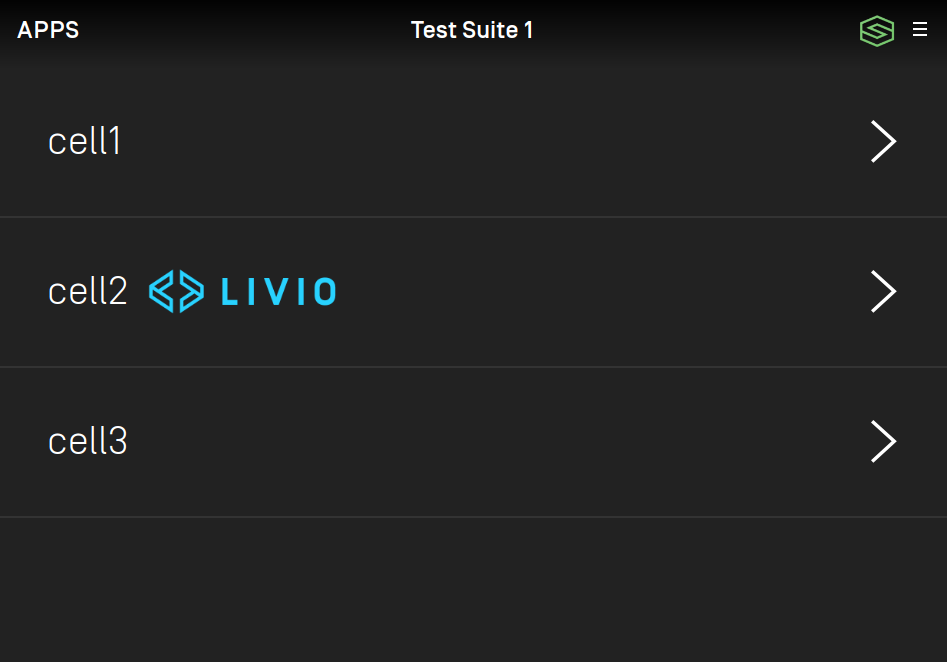
UI.Slider
Slider is used to display a popup that allows the user to enter a value via a slider input.
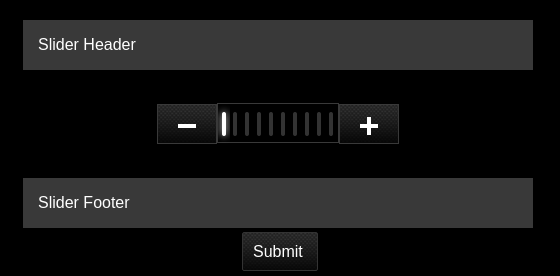
UI.ScrollableMessage
ScrollableMessage is used to display a popup which shows a long message to the user that requires scrolling.
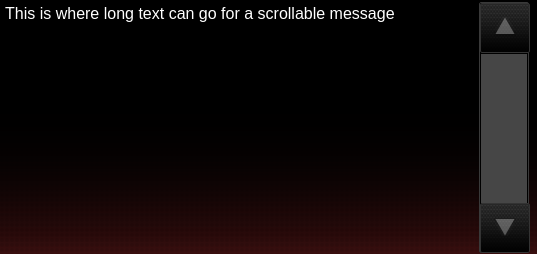
Note
It is important that the HMI sends SDL Core a UI.OnSystemContext notification when displaying and closing a popup. A systemContext value of ALERT is used when UI.Alert is active, HMI_OBSCURED is used for all other popups.
Navigating Through the IVI
It is common for an SDL UI to be integrated into an existing OEM's UI. In order for SDL Core to work well with a head unit that has other embedded components, the HMI should make use of the BasicCommunication.OnEventChanged notification. This notification allows connected SDL applications to receive updates about their HMI status when a user interacts with other components like the embedded navigation or radio.
For example, if an SDL media application is active and is playing audio, then the user switches the audio source to the embedded radio, the HMI should send SDL Core a BasicCommunication.OnEventChanged notification with eventName = AUDIO_SOURCE and isActive = true. This HMI notification will let the media application know that it no longer has control of the audio source.
If the user selects the media app as the audio source again, the HMI should send the same BasicCommunication.OnEventChanged notification, but with isActive = false. This will indicate to SDL Core that the application has regained control of the audio.
The following gif and sequence diagram demonstrate the behavior of switching between an SDL media app and the embedded IVI audio.
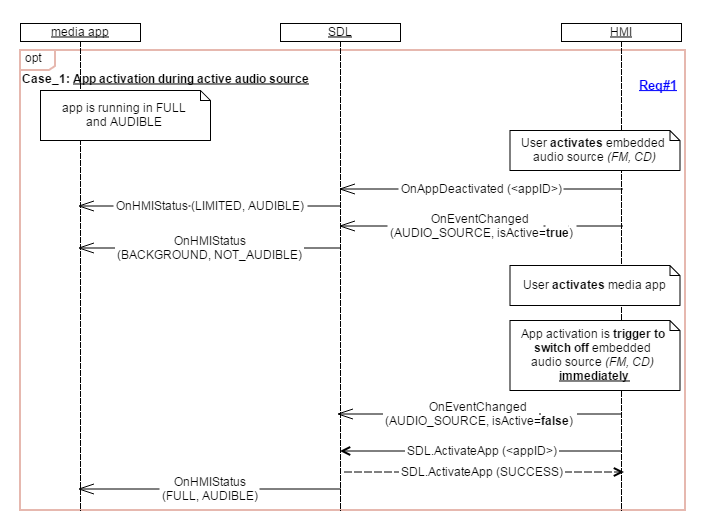
Defining the UI Capabilities
There are several ways that the HMI should communicate its UI capabilities to SDL Core. When first connecting the HMI to SDL Core, SDL Core will send a UI.GetCapabilities request (a similar GetCapabilities request is sent for every interface). The HMI's response should include accurate information relating to its supported display capabilities, audio pass through capabilities, soft button capabilities, and various other system capabilities (See UI.GetCapabilities).
It is likely that the UI capabilities will be different for each template view, therefore it is important for the HMI to send updates about its capabilities to SDL Core. For example, if an app requests a new template configuration, after switching to that view the HMI must send an OnSystemCapabilityUpdated notification for "systemCapabilityType": "DISPLAYS".
Note
Even though UI.SetDisplayLayout is deprecated, the HMI can still receive requests to change layouts from this RPC from older applications. It is important that the response for UI.SetDisplayLayout includes accurate display capabilities for the new layout as well.
As an example, if SDL Core requests to change the layout to the MEDIA template, the OnSystemCapabilitiesUpdated notification parameters may look something like this (taken from the Generic HMI):
{ "appID":"1234", "systemCapability":{ "systemCapabilityType":"DISPLAYS", "displayCapabilities":{ "displayName":"GENERIC_HMI", "windowTypeSupported":[ { "type":"MAIN", "maximumNumberOfWindows":1 } ], "windowCapabilities":[ { "windowID":0, "textFields":[ { "name":"mainField1", "characterSet":"UTF_8", "width":500, "rows":1 }, { "name":"mainField2", "characterSet":"UTF_8", "width":500, "rows":1 }, { "name":"mainField3", "characterSet":"UTF_8", "width":500, "rows":1 }, { "name":"statusBar", "characterSet":"UTF_8", "width":500, "rows":1 }, { "name":"mediaClock", "characterSet":"UTF_8", "width":500, "rows":1 }, { "name":"mediaTrack", "characterSet":"UTF_8", "width":500, "rows":1 }, { "name":"templateTitle", "characterSet":"UTF_8", "width":50, "rows":1 }, { "name":"alertText1", "characterSet":"UTF_8", "width":500, "rows":1 }, { "name":"alertText2", "characterSet":"UTF_8", "width":500, "rows":1 }, { "name":"alertText3", "characterSet":"UTF_8", "width":500, "rows":1 }, { "name":"menuName", "characterSet":"UTF_8", "width":500, "rows":1 }, { "name":"secondaryText", "characterSet":"UTF_8", "width":500, "rows":1 }, { "name":"tertiaryText", "characterSet":"UTF_8", "width":500, "rows":1 }, { "name":"menuTitle", "characterSet":"UTF_8", "width":500, "rows":1 } ], "imageFields":[ { "name":"choiceImage", "imageTypeSupported":[ "GRAPHIC_PNG" ], "imageResolution":{ "resolutionWidth":40, "resolutionHeight":40 } }, { "name":"softButtonImage", "imageTypeSupported":[ "GRAPHIC_PNG" ], "imageResolution":{ "resolutionWidth":50, "resolutionHeight":50 } }, { "name":"softButtonImage", "imageTypeSupported":[ "GRAPHIC_PNG" ], "imageResolution":{ "resolutionWidth":50, "resolutionHeight":50 } }, { "name":"menuIcon", "imageTypeSupported":[ "GRAPHIC_PNG" ], "imageResolution":{ "resolutionWidth":40, "resolutionHeight":40 } }, { "name":"cmdIcon", "imageTypeSupported":[ "GRAPHIC_PNG" ], "imageResolution":{ "resolutionWidth":150, "resolutionHeight":150 } }, { "name":"appIcon", "imageTypeSupported":[ "GRAPHIC_PNG" ], "imageResolution":{ "resolutionWidth":50, "resolutionHeight":50 } }, { "name":"graphic", "imageTypeSupported":[ "GRAPHIC_PNG" ], "imageResolution":{ "resolutionWidth":360, "resolutionHeight":360 } }, { "name":"alertIcon", "imageTypeSupported":[ "GRAPHIC_PNG" ], "imageResolution":{ "resolutionWidth":225, "resolutionHeight":225 } } ], "imageTypeSupported":[ "DYNAMIC", "STATIC" ], "templatesAvailable":[ "DEFAULT", "MEDIA", "NON-MEDIA", "LARGE_GRAPHIC_WITH_SOFTBUTTONS", "LARGE_GRAPHIC_ONLY", "GRAPHIC_WITH_TEXTBUTTONS", "TEXTBUTTONS_WITH_GRAPHIC", "TEXTBUTTONS_ONLY", "TEXT_WITH_GRAPHIC", "GRAPHIC_WITH_TEXT", "DOUBLE_GRAPHIC_WITH_SOFTBUTTONS" ], "buttonCapabilities":[ { "shortPressAvailable":true, "longPressAvailable":false, "upDownAvailable":false, "name":"OK" }, { "shortPressAvailable":true, "longPressAvailable":false, "upDownAvailable":false, "name":"PLAY_PAUSE" }, { "shortPressAvailable":true, "longPressAvailable":false, "upDownAvailable":false, "name":"SEEKLEFT" }, { "shortPressAvailable":true, "longPressAvailable":false, "upDownAvailable":false, "name":"SEEKRIGHT" } ], "softButtonsCapabilities":[ { "shortPressAvailable":true, "longPressAvailable":false, "upDownAvailable":false, "imageSupported":true, "textSupported":true }, { "shortPressAvailable":true, "longPressAvailable":false, "upDownAvailable":false, "imageSupported":true, "textSupported":true } ], "menuLayoutsAvailable":[ "LIST", "TILES" ] } ] } } }