Template Images
You can easily display text, images, and buttons using the ScreenManager. To update the UI, simply give the manager your new data and (optionally) sandwich the update between the manager's beginTransaction() and commit() methods.
Image Fields
| ScreenManager Parameter Name | Description |
|---|---|
| primaryGraphic | The primary image in a template that supports images |
| secondaryGraphic | The second image in a template that supports multiple images |
Showing Images
Creating an SDLArtwork
Create an SdlArtwork object which can be manually uploaded or set into the ScreenManager and automatically uploaded. An SdlArtwork includes information about whether the image should be persisted between vehicle startups, whether the image is a template image and should be re-colored, and more.
SdlArtwork sdlArtwork = new SdlArtwork("artworkName", FileType.GRAPHIC_PNG, "filePath", true);
Setting Primary Graphic
sdlManager.getScreenManager().beginTransaction(); sdlManager.getScreenManager().setPrimaryGraphic(sdlArtwork); sdlManager.getScreenManager().commit(new CompletionListener() { @Override public void onComplete(boolean success) { DebugTool.logInfo(TAG, "ScreenManager update complete: " + success); } });
Removing Images
To remove an image from the screen you just need to set the screen manager property to null.
sdlManager.getScreenManager().setPrimaryGraphic(null);
Overwriting Images
When a file is to be uploaded to the module, the library checks if a file with the same name has already been uploaded to module and skips the upload if it can. For cases where an image by the same name needs to be re-uploaded, the SdlArtwork / SdlFile's overwrite property should be used. Setting overwrite to true before passing the image to a ScreenManager method such as setPrimaryGraphic() and setSecondaryGraphic() will force the image to be re-uploaded. This includes methods such as preloadChoices() where the arguments passed in contain images.
Note
Please note that many production modules on the road do not refresh the HMI with the new image if the file name has not changed. If you want the image to refresh on the screen immediately, we suggest using two image names and toggling back and forth between the names each time you update the image.
This issue may also extend to menus, alerts, and other UI features even if they're not on-screen at the time. Because of these issues, we do not recommend that you try to overwrite an image. Instead, you can delete an image file using the SdlFileManager and re-upload it once the deletion completes, or you may use a different file name.
Templating Images (RPC v5.0+)
Templated images are tinted by Core so the image is visible regardless of whether your user has set the head unit to day or night mode. For example, if a head unit is in night mode with a dark theme (see Customizing the Template section for more details on how to customize theme colors), then your templated images will be displayed as white. In the day theme, the image will automatically change to black.
Soft buttons, menu icons, and primary / secondary graphics can all be templated. Images that you wish to template must be PNGs with a transparent background and only one color for the icon. Therefore, templating is only useful for things like icons and not for images that must be rendered in a specific color.
Templated Images Example
In the screenshots below, the shuffle and repeat icons have been templated. In night mode, the icons are tinted white and in day mode the icons are tinted black.
Night Mode
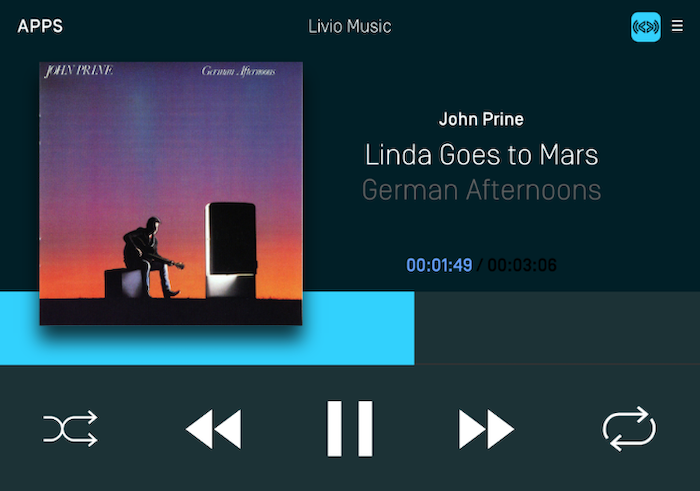
Day Mode
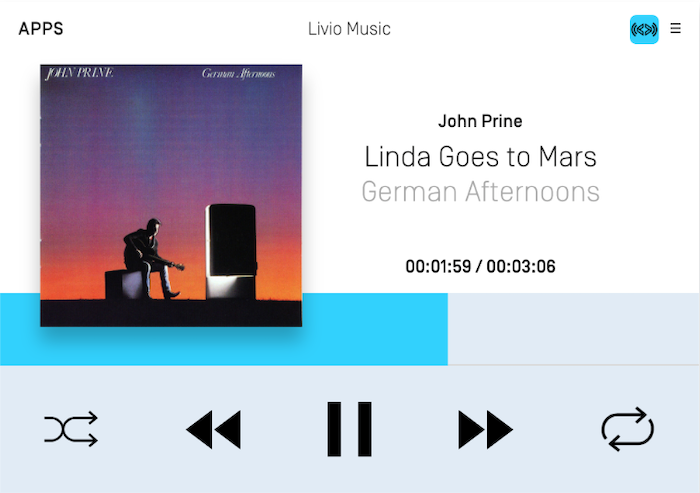
SdlArtwork image = new SdlArtwork("<#ArtworkName#>", FileType.GRAPHIC_PNG, image, true); image.setTemplateImage(true);
Static Icons
Static icons are pre-existing images on the remote system that you may reference and use in your own application. Each OEM will design their own custom static icons but you can get an overview of the available icons from the icons designed for the open source Generic HMI. Static icons are fully supported by the screen manager via an SdlArtwork initializer. Static icons can be used in primary and secondary graphic fields, soft button image fields, and menu icon fields.
SdlArtwork staticIconArt = new SdlArtwork(StaticIconName.ALBUM);