Getting Microphone Audio
Capturing in-car audio allows developers to interact with users by requesting raw audio data provided to them from the car's microphones. In order to gather the raw audio from the vehicle, you must leverage the PerformAudioPassThru RPC.
SDL does not support automatic speech cancellation detection, so if this feature is desired, it is up to the developer to implement. The user may press an "OK" or "Cancel" button, the dialog may timeout, or you may close the dialog with EndAudioPassThru.
Note
SDL does not support an open microphone. However, SDL is working on wake-word support in the future. You may implement a voice command and start an audio pass thru session when that voice command occurs.
Note
Manticore does not currently support the PerformAudioPassThru RPC used for getting microphone audio.
Starting Audio Capture
Before you start an audio capture session you need to find out what audio pass thru capabilities the module supports. You can then use that information to start an audio pass thru session.
Getting the Supported Capabilities
You must use a sampling rate, bit rate, and audio type supported by the module. Once you have successfully connected to the module, you can access these properties on the sdlManager.getSystemCapabilityManager instance.
sdlManager.getSystemCapabilityManager().getCapability(SystemCapabilityType.AUDIO_PASSTHROUGH, new OnSystemCapabilityListener() { @Override public void onCapabilityRetrieved(Object capability) { List<AudioPassThruCapabilities> audioPassThruCapabilities = (List<AudioPassThruCapabilities>) capability; } @Override public void onError(String info) { // Handle Error } }, false);
The module may return one or multiple supported audio pass thru capabilities. Each capability will have the following properties:
| Audio Pass Thru Capability | Parameter Name | Description |
|---|---|---|
| Sampling Rate | samplingRate | The sampling rate |
| Bits Per Sample | bitsPerSample | The sample depth in bits |
| Audio Type | audioType | The audio type |
Sending the Audio Capture Request
To initiate audio capture, first construct a PerformAudioPassThru request.
TTSChunk initialPrompt = new TTSChunk("Ask me What's the weather? or What's 1 plus 2?", SpeechCapabilities.TEXT); PerformAudioPassThru audioPassThru = new PerformAudioPassThru() .setAudioPassThruDisplayText1("Ask me \"What's the weather?\"") .setAudioPassThruDisplayText2("or \"What's 1 + 2?\"") .setInitialPrompt(Arrays.asList(initialPrompt)) .setSamplingRate(SamplingRate._22KHZ) .setMaxDuration(7000) .setBitsPerSample(BitsPerSample._16_BIT) .setAudioType(AudioType.PCM) .setMuteAudio(false); audioPassThru.setOnRPCResponseListener(new OnRPCResponseListener() { @Override public void onResponse (int correlationId, RPCResponse response) { switch (response.getResultCode()) { case SUCCESS: // The audio pass thru ended successfully. Process the audio data case ABORTED: // The audio pass thru was aborted by the user. You should cancel any usage of the audio data. default: // Some other error occurred. Handle the error. } } }); sdlManager.sendRPC(audioPassThru);
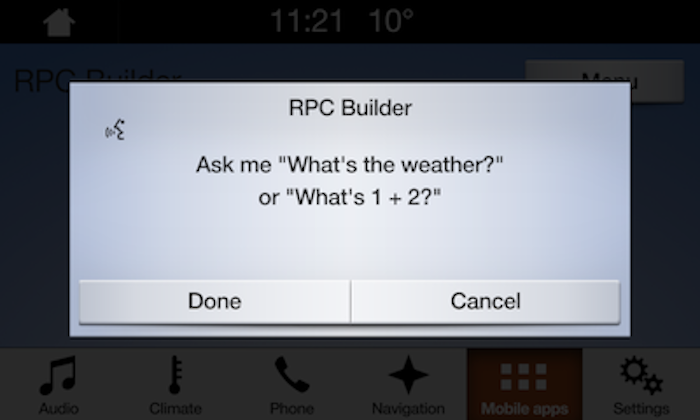
Gathering Audio Data
SDL provides audio data as fast as it can gather it and sends it to the developer in chunks. In order to retrieve this audio data, the developer must observe the OnAudioPassThru notification.
Note
This audio data is only the current chunk of audio data, so the app is in charge of saving previously retrieved audio data.
sdlManager.addOnRPCNotificationListener(FunctionID.ON_AUDIO_PASS_THRU, new OnRPCNotificationListener() { @Override public void onNotified(RPCNotification notification) { OnAudioPassThru onAudioPassThru = (OnAudioPassThru) notification; byte[] dataRcvd = onAudioPassThru.getAPTData(); // Do something with current audio data } });
Format of Audio Data
The format of audio data is described as follows:
- It does not include a header (such as a RIFF header) at the beginning.
- The audio sample is in linear PCM format.
- The audio data includes only one channel (i.e. monaural).
- For bit rates of 8 bits, the audio samples are unsigned. For bit rates of 16 bits, the audio samples are signed and are in little-endian.
Ending Audio Capture
PerformAudioPassThru is a request that works in a different way than other RPCs. For most RPCs, a request is followed by an immediate response, with whether that RPC was successful or not. This RPC, however, will only send out the response when the audio pass thru has ended.
Audio capture can be ended four ways:
- The audio pass thru has timed out.
- If the audio pass thru surpasses the timeout duration, this request will be ended with a
resultCodeofSUCCESS. You should handle the audio pass thru as though it was successful.
- If the audio pass thru surpasses the timeout duration, this request will be ended with a
- The audio pass thru was closed due to user pressing "Cancel" (or other head-unit provided cancellation button).
- If the audio pass thru was displayed, and the user pressed the "Cancel" button, you will receive a
resultCodeofABORTED. You should ignore the audio pass thru.
- If the audio pass thru was displayed, and the user pressed the "Cancel" button, you will receive a
- The audio pass thru was closed due to user pressing "Done" (or other head-unit provided completion button).
- If the audio pass thru was displayed and the user pressed the "Done" button, you will receive a
resultCodeofSUCCESS. You should handle the audio pass thru as though it was successful.
- If the audio pass thru was displayed and the user pressed the "Done" button, you will receive a
- The audio pass thru was ended due to a request from the app for it to end.
- If the audio pass thru was displayed, but you have established on your own that you no longer need to capture audio data, you can send an
EndAudioPassThruRPC. You will receive aresultCodeofSUCCESS. Depending on the reason that you sent theEndAudioPassThruRPC, you can choose whether or not to handle the audio pass thru as though it were successful. See Manually Stopping Audio Capture below for more details.
- If the audio pass thru was displayed, but you have established on your own that you no longer need to capture audio data, you can send an
Manually Stopping Audio Capture
To force stop audio capture, simply send an EndAudioPassThru request. Your PerformAudioPassThru request will receive response with a resultCode of SUCCESS when the audio pass thru has ended.
EndAudioPassThru endAudioPassThru = new EndAudioPassThru(); endAudioPassThru.setOnRPCResponseListener(new OnRPCResponseListener() { @Override public void onResponse (int correlationId, RPCResponse response) { if (!response.getSuccess())) { // There was an error sending the end audio pass thru return; } // The end audio pass thru was sent successfully } }); sdlManager.sendRPC(endAudioPassThru);
Handling the Response
To process the response received from an ended audio capture, make sure that you are listening to the PerformAudioPassThru response. If the response has a successful result, all of the audio data for the audio pass thru has been received and is ready for processing.